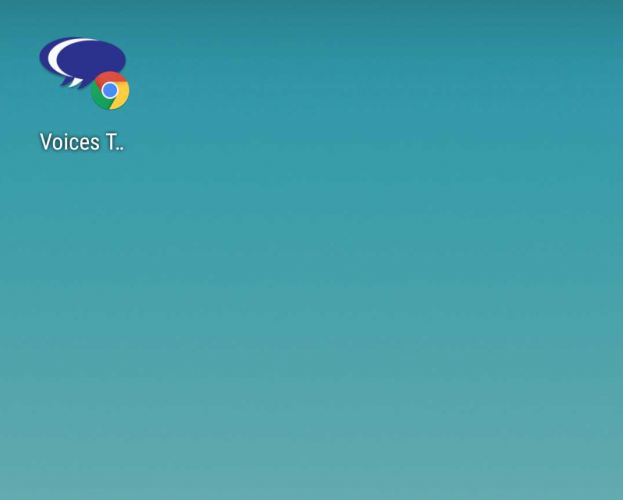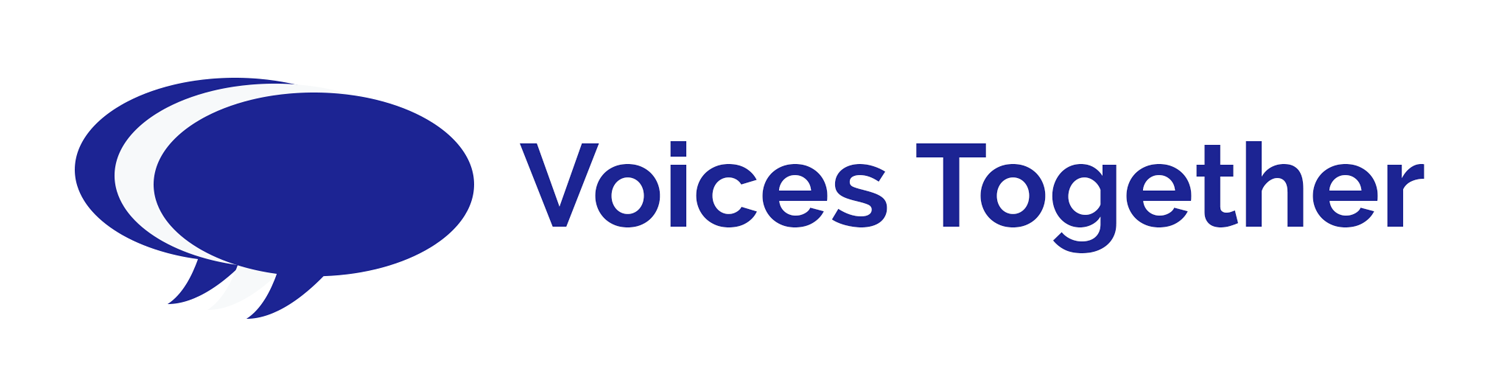Please see instructions below to add Voices Together to your Android home screen
Step 1
On your mobile go to the Voices Together Website and click on the 3 dots at the top of the screen
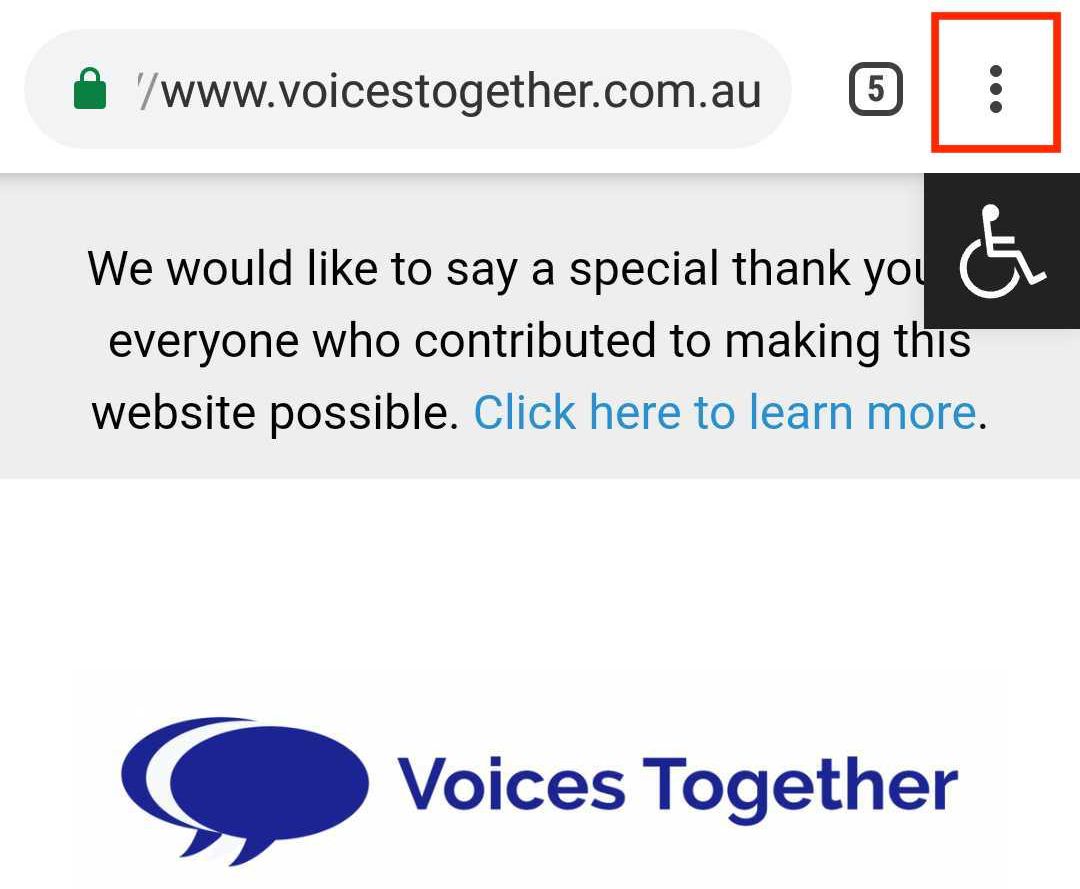
Step 2
Click on ‘add to home screen’
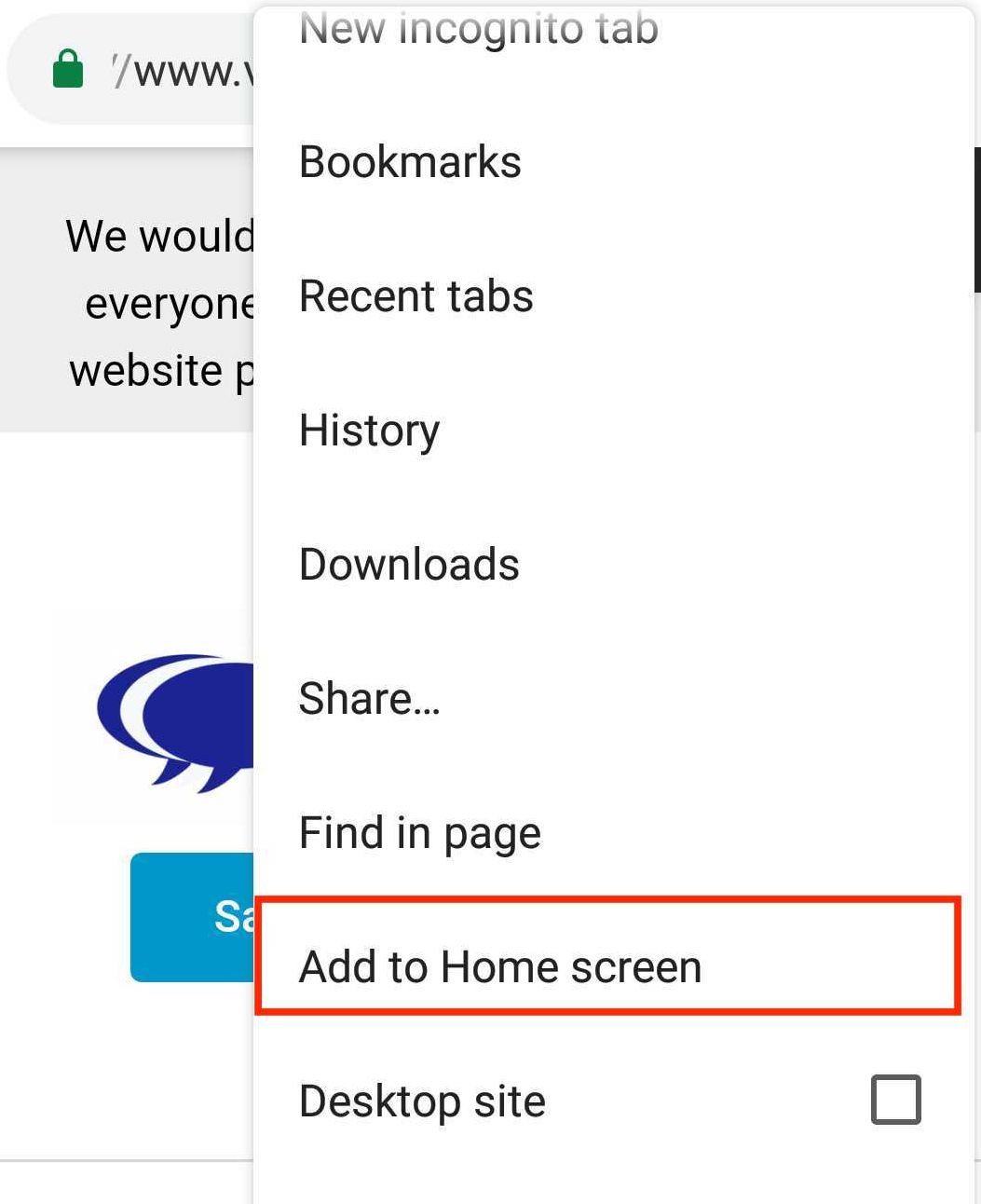
Step 3
The next screen you can name the icon that you are adding to the site and click ‘add’.
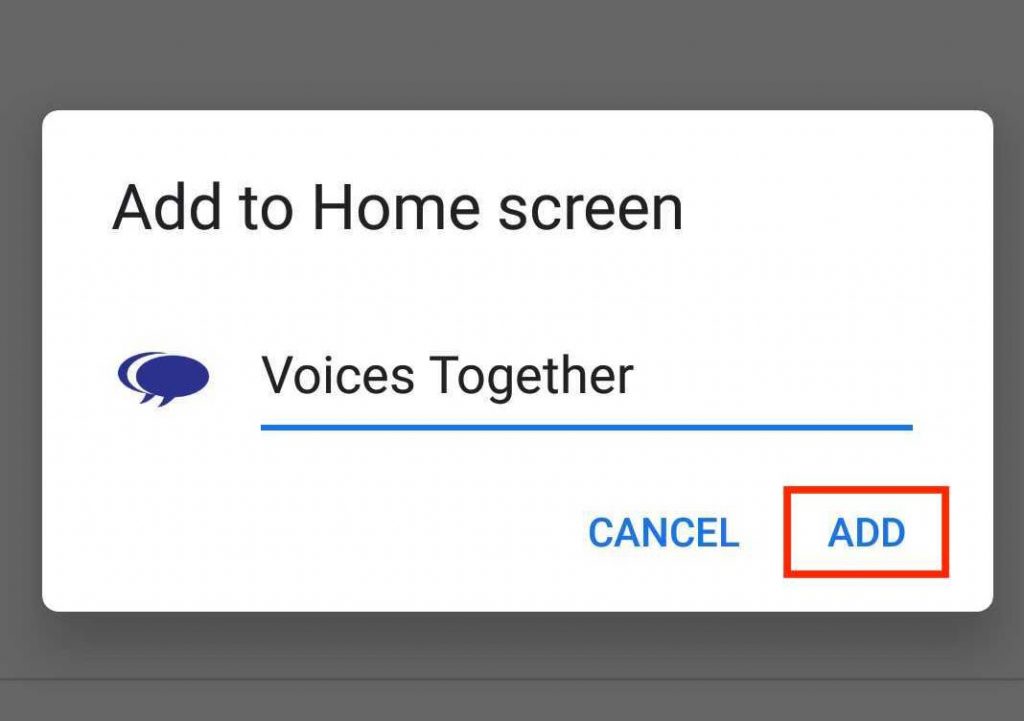
Step 4
Then you can ‘add automatically’
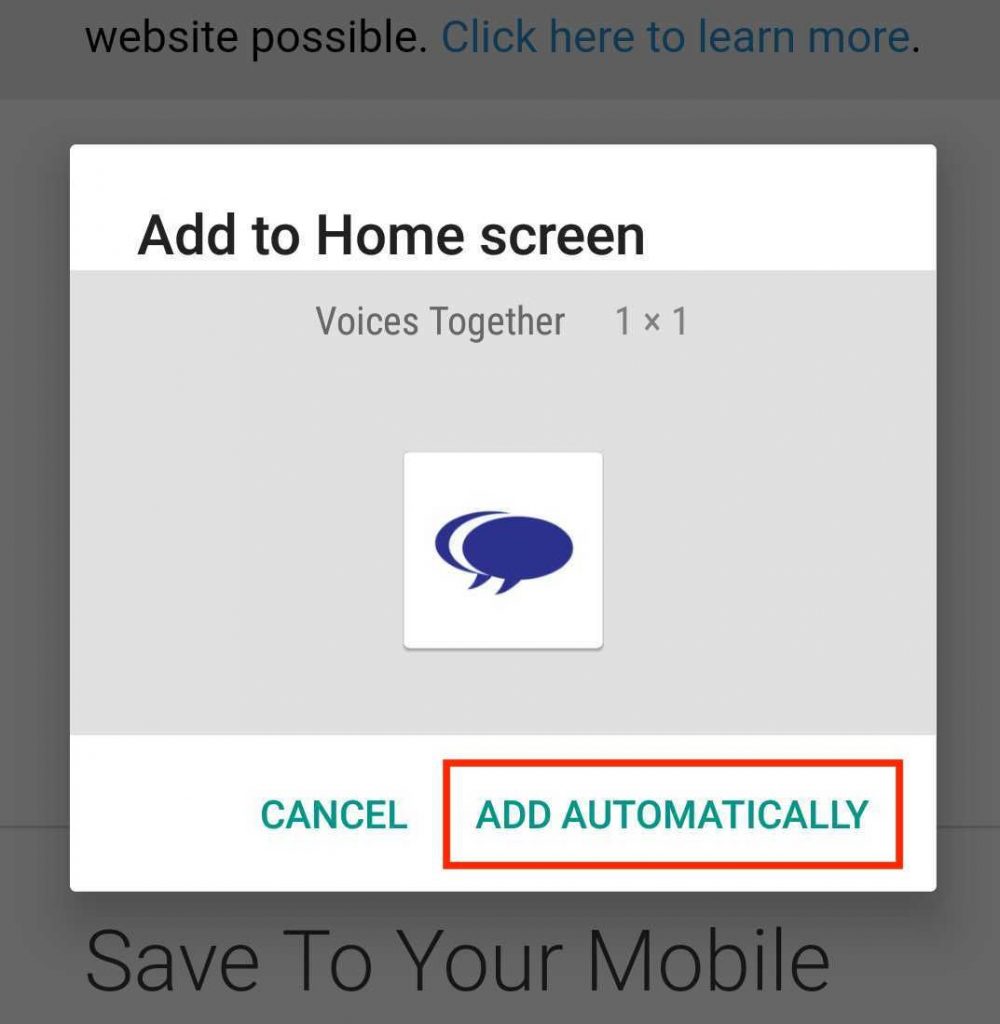
Step 5
Once that is all complete, you will see that it is automatically added to your phone, you can then click on this when you want to go to the site and you won’t need to go to your browser each time, please note that you will need to ensure that you have your internet on to access the site.